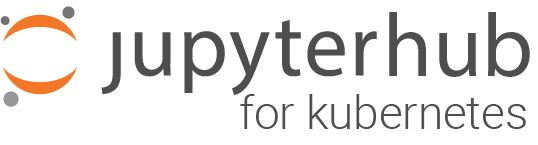Kubernetes on Amazon Web Services (AWS) with Elastic Container with Kubernetes (EKS)#
AWS has released native support for Kubernetes, which is available in selected regions.
This guide uses AWS to set up a cluster. This mirrors the steps found at Getting Started with Amazon EKS with some details filled in that are absent
Procedure#
Create a IAM Role for EKS Service Role. Instructions for creating a role can be found here. It should have the following policies:
AmazonEKSClusterPolicy
AmazonEKSServicePolicy
AmazonEC2ContainerRegistryReadOnly
(From the user interface, select EKS as the service, then follow the default steps)
Create a VPC if you don’t already have one. This step has a lot of variability so it is left to the user. However, one deployment can be found at Getting Started with Amazon EKS, under Create your Amazon EKS Cluster VPC
Create a Security Group for the EKS Control Plane to use You do not need to set any permissions on this. The steps below will automatically define access control between the EKS Control Plane and the individual nodes
Create your EKS cluster (using the user interface) Use the IAM Role in step 1 and Security Group defined in step 3. The cluster name is going to be used throughout. We’ll use
Z2JHKubernetesClusteras an example.Install kubectl and aws-iam-authenticator Refer to Getting Started with Amazon EKS on Configure kubectl for Amazon EKS
Configure kubeconfig Also see Getting Started with Amazon EKS Step 2: Configure kubectl for Amazon EKS
From the user interface on AWS you can retrieve the
endpoint-url,base64-encoded-ca-cert.cluster-nameis the name given in step 4. If you are using profiles in your AWS configuration, you can uncomment theenvblock and specify your profile asaws-profile.:apiVersion: v1 clusters: - cluster: server: <endpoint-url> certificate-authority-data: <base64-encoded-ca-cert> name: kubernetes contexts: - context: cluster: kubernetes user: aws name: aws current-context: aws kind: Config preferences: {} users: - name: aws user: exec: apiVersion: client.authentication.k8s.io/v1alpha1 command: aws-iam-authenticator args: - "token" - "-i" - "<cluster-name>" # env: # - name: AWS_PROFILE # value: "<aws-profile>"
Verify kubectl works
kubectl get svc
should return
kubernetesandClusterIPCreate the nodes using CloudFormation
See Getting Started with Amazon EKS Step 3: Launch and Configure Amazon EKS Worker Nodes
Warning if you are endeavoring to deploy on a private network, the cloudformation template creates a public IP for each worker node though there is no route to get there if you specified only private subnets. Regardless, if you wish to correct this, you can edit the cloudformation template by changing
Resources.NodeLaunchConfig.Properties.AssociatePublicIpAddressfrom'true'to'false'Create a AWS authentication ConfigMap
This is necessary for the workers to find the master plane.
See Getting Started with Amazon EKS Step 3: Launch and Configure Amazon EKS Worker Nodes
Cluster Autoscaler#
If you’d like to do some optimizations, you need to deploy Cluster Autoscaler (CA) first.